Fake Finder
Ben Brooks, in A Lions Prey which is well worth reading:
One thing that I hope to see completely revamped in Lion is the save dialog box that is native to OS X – it is, in its current form, nothing short of terrible.
Here’s Ben’s screen shot of the expanded save dialogue box:
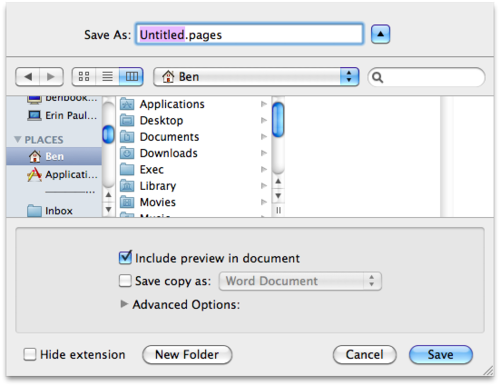
What about that is easy?
He’s right: it’s difficult, and messy.
I call this the Fake Finder. I almost always save files to my desktop them move them from there to another folder using the real Finder, which is enormously better. It’s spatial for one thing.
The ‘Open’ dialogue box is utterly perplexing to me. I really don’t know why it exists, as I can open files using the Finder. A useful ‘Open’ action would be to show a Smart Folder (Spotlight search) containing all files belonging to the current application. For example, in Pages ‘File > Open Pages Document’ would show a Smart Folder with the query: ‘kind: pages’.
I like Automator’s save Service dialogue box:
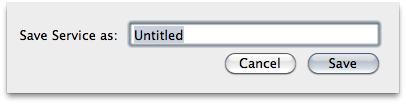
This is much butter. The location for storing the file is taken care of. Unfortunately, Automator lacks a way to retrieve existing Services for editing. You need to use the recent items menu or navigate to ~Library/Services/. A ‘File > Open Service’ menu item which opens a Smart Folder looking for ‘kind: workflow’ in the Services folder would work well. Many applications could adopt this model. Where the number of items is likely to not grow too large, a flat list of items can work better than a hierarchy.