Ideal PDF handing in Opera
To balance out yesterday’s criticism of Opera’s Mac integration, I have decided to give some evidence of something great about it rather than using vague words. Specifically I would like to talk about how the web browser handles files in Portable Document Format.
Web browsers on other platforms seem to generally use Adobe’s PDF viewer plugin. I have seen this cause lots of problems: slowing down and crashing Opera on Windows and confusing Firefox on the Linux machines we use in the Engineering Department.
Safari for Mac shows PDF files within the Safari window. It might be implemented as a ‘first party plugin’ although I think WebKit itself is capable of drawing PDFs. This solution is technically sound and works OK for viewing documents but it is still a stripped down viewer compared to a dedicated application such as Preview. For example, there are no page thumbnails, annotations or view options such as for having two pages side by side.
Opera for Mac comes with no PDF plugin or viewing capabilities. Thanks to the tremendous tweak-ability of Opera, I have set it up with what I consider the best handling of PDFs linked to from webpages: click the link and the PDF opens in Preview. The full power of a dedicated application is available, and yet I only made a single click.
How do you set this up? If you have never downloaded a PDF in Opera before, I think you can just select ‘Open’ when asked what should be done after clicking the link. Otherwise, go to Opera > Preferences > Advanced > Downloads and find the application/pdf MIME type. You should see this window:
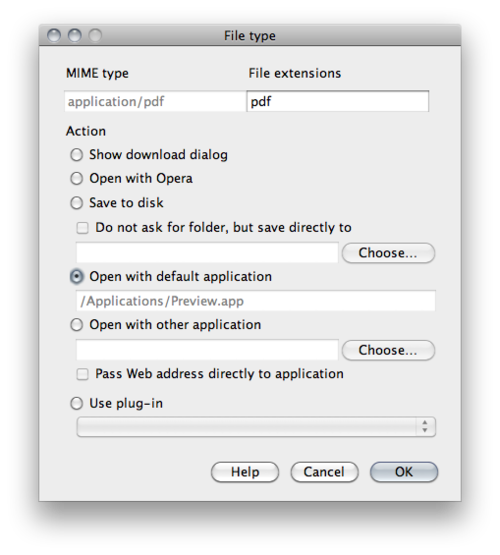
I have chosen ‘Open with default application’, which is Preview.
Technically what Opera does is download the file into its ‘temporary-downloads’ folder within your Cache folder and then open the file in Preview from there. The folder is cleared out whenever Opera is quit. The folder used can be changed and I am considering changing it to my regular Downloads folder.
Similar and also great: you can apply this to links to movies or audio and have these open in QuickTime Player. This gives access to flexible sizing options, including full screen. Ah ha, you are thinking it will not work well if you click the link, Opera downloads the file (could take a long time) and then opens the movie in QuickTime Player. This is not the case as Opera can pass the just URL to QuickTime Player. It is like QuickTime Player’s ‘Open URL…’ command, so lets you start watching and listening while the media is streaming. Unfortunately, you need to change the setting for every audio and video MIME type one by one (there are a lot) since otherwise the QuickTime plugin will grab the links. I have just changed a few of the most common types. I find this a great way to view video from the web. I wish YouTube links could be intercepted like on the iPhone and then be opened in QuickTime Player.
Update
I recommend not changing the temporary downloads folder to your regular Downloads folder as Opera seems to clear the whole folder when launching. If you are looking for it, the option in in opera:config. Search for 'downloads'.